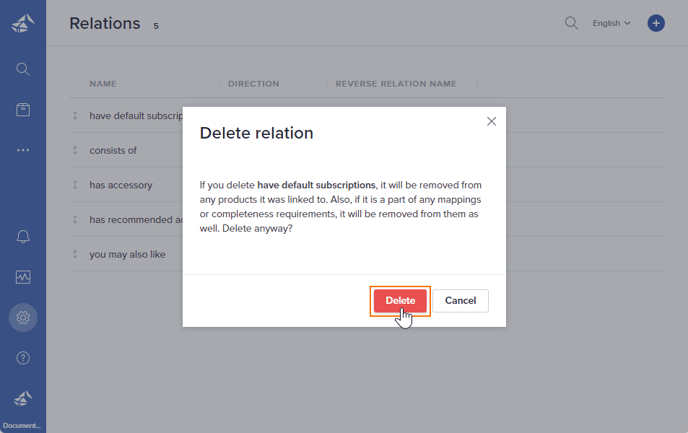Create, edit and delete relations
Add new relation
- Go to Settings from the left menu navigation, select the Relations
- To create new relation, click on the Add new relation

- Enter the required information for the relation as follows to add new relation;
- Direction – there are two types of direction as follows;
- One-way – A one-directional relation is visible for the products on one side of the relation.
- Direction – there are two types of direction as follows;
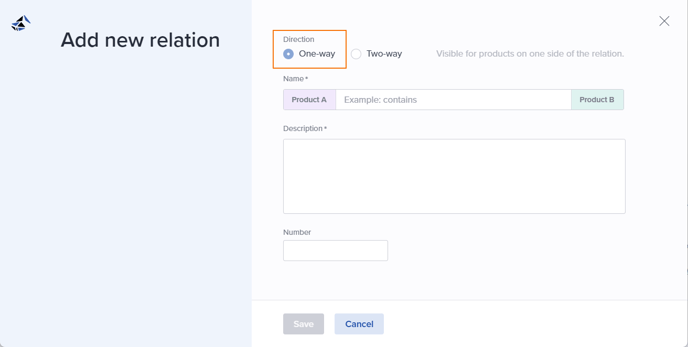
-
-
- Two-way – A two-directional relation is visible for the products on both sides of the relation. Add a description for each opposite direction.
-

-
- Name – the name of a relation
- Reverse relation – the name of the other side of the relation (This field will be displayed when the user has created a relation in a "Two-way" direction)
- Description – the description of a relation
- Number – the number of relations to identifying relations externally, in import and integration. (Similar to Product Number, Attribute Number, etc.)
- After filling in all the required information, click the Save button to create a new relation.
Update existing relation
- Each existing relation can be updated by selecting the preferred relation. The relation detail right panel is open. Click on the Edit button.
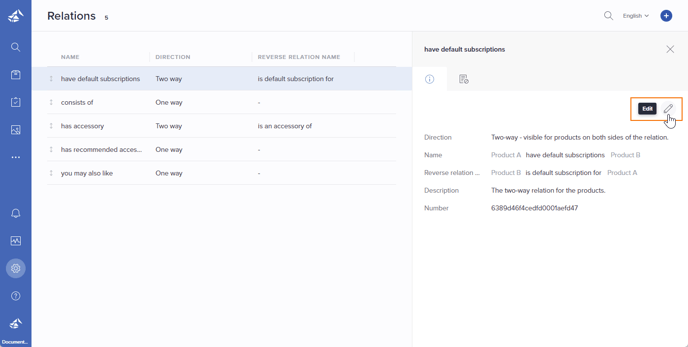
- Open the Edit Relation page to update relation information, then click on the Save button.
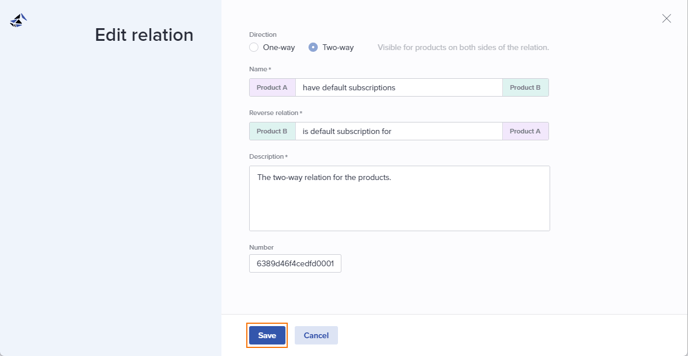
- The message is displayed after updated relation information.
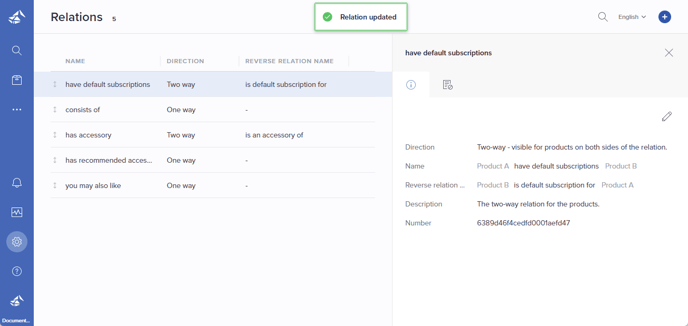
Delete relation
- To delete an existing relation, the mouse hovers over the selected relation and clicks on Delete relation (bin icon)
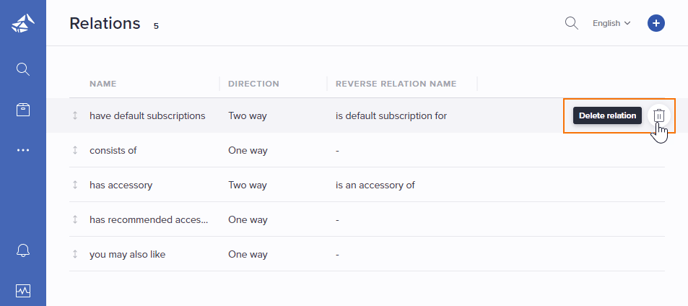
- A confirmation message informs before the relations are deleted.
- Click on the Delete button to delete the relation.