A faster, smarter way to generate product content!
You can create and manage templates if you have been given explicit access to do so.
Managed role having this permission: Plugin admin.
Manage templates
Edit Rename Duplicate Delete
Overview
The AI setup templates module enables you to store and manage customized templates for the various AI-powered tools available in Bluestone PIM. By utilizing reusable templates, you can streamline your AI configurations, save time, and ensure consistency across your product data. This not only improves efficiency but also reduces the risk of errors when setting up and executing AI jobs.
Go to Settings in the main navigation bar and select AI setup templates. All templates created within the organization are presented in the grid. For each template, the Template name, belonging AI feature name, Action etc. are presented:
Click the magnifying glass icon in the upper right corner to search for a specific template.
Create a new template
You can create a template in three different ways:
- From scratch – Create a completely new template.
See below for step-by-step instructions. - By duplicating an existing template – Use an existing template as a starting point.
See the Duplicate section for details. - By saving an AI job setup – Generate a template based on an AI job configuration. See the AI enrich and AI linguist user documentation for details.
Follow these steps to create a new template from scratch:
- Go to the AI setup templates page.
- Click the plus icon (Add template) in the upper right corner and select for which AI tool to create the template:

Note: Only AI tools explicitly activated for your organization are presented. Contact your System administrator if you have questions.
- The Create new AI setup template page is now presented:

Fill in the relevant information and make configurations according to the selected AI tool:- AI enrich: Please see the AI enrich documentation for details.
- AI linguist: Please see the AI linguist documentation for details.
- Click Save when you are done.
- Confirm the action by clicking Save in the pop-up window:

Manage templates
All templates created within the organization are presented in the grid. If there are many templates available, you can click the magnifying glass icon in the upper right corner to search for a specific template.
Hover the relevant template from the grid and click the 3-dots menu on the right-hand side to access the following actions:

Edit
Allows you to update the template setup. Please see the AI enrich documentation or AI linguist documentation for configuration details.
Make relevant changes and click Save.
Rename
Allows you to change the name of the template. In the pop-up, specify a new name and click Save.

Duplicate
Allows you to copy the template setup into a new template. Once the action is performed, the new template is listed in the grid and has inherited the original name with “- Copy” added as a suffix.
- Select Rename from the menu to update the auto-generated name. See the Rename section for details.
- Select Edit from the menu to make relevant changes. Please see the AI enrich documentation or AI linguist documentation for configuration details.
Make relevant changes and click Save.
Delete
Allows you to remove a template. Confirm the deletion by clicking Delete in the pop-up window: