The former 'AI translate' plugin has been extended with more features and has been renamed to 'AI linguist'. The plugin needs to be activated for your organization.
AI linguist is an AI-powered tool that can be used for 3 different purposes:
- Spell checking
To check and correct the spelling of existing attribute values stored in PIM. - Text improvement
To improve existing attribute values stored in PIM. - Translation
To translate existing attribute values stored in PIM.
By utilizing these features, you will save a great amount of time and cost on improving/translating product information. Multiple products and attributes can be processed simultaneously.
Follow these steps to improve/translate product attribute values:
- Go to the Products page.
- Select relevant product(s):
- From the grid: Select the product(s) and click AI linguist from the top menu:

- From a product's details panel: Click the 3-dots menu in the upper right corner and select AI linguist:

- From the grid: Select the product(s) and click AI linguist from the top menu:
- The 'AI linguist' page is now presented. Depending on how you entered it, either the number of products or the name and number of the single product, are presented in the left panel:

- Select the Action you want to perform:
- Spell checking
- Text improvement
- Translation
- Select Model
There are different model versions available. Select the one that suits your needs.
Please refer to OpenAI models for technical details. - Select Context(s)
For spell-checking and text improvement, select for which context you want to update attribute values. When translating values, you need to select the context to be used as basis for the translation (From) and the context for which texts should be generated (To). - Specify the Input and output for the AI engine
Select a Column setup. The attributes included in the selected setup will be listed in the 'Selected attributes' section. You can add and remove attributes according to your needs. If you do so, the setup will be switched to 'Custom'.
The selected attributes are where the AI-generated text will be stored.
Caution: Any existing values will be overwritten.
Note: The following attribute types are not supported and are therefore ignored: Boolean, Date, Time, Date-time, Single-select, Multi-select, Column, Matrix, Dictionary, and Compound.
- Specify Your instructions to the AI engine
You can specify one or more instructions to the AI engine to control and/or tune the output. One/more suggested instructions are automatically added:
There are some typical instructions provided as predefined suggestions. To utilize one or more of these, click the plus (+) icon on the right-hand side. Select an instruction from the dropdown, specify a value and click Add. Example:
Any instruction added can be edited. You can also write your own instructions directly in the text field. - Generate a Preview
Select one of your products from the dropdown list and click Generate to get a preview of the AI-generated text:
If you change the configuration and want to generate a new preview, optionally select a new product and click Refresh. - Click Sent prompt to view the complete information given to the AI engine about this product.

If required, adjust your input and/or instructions until you are happy with the result. - Click AI spell checker/improve text/translate for [x] products to start the operation. Confirm the action by clicking Generate in the pop-up window.
You will be presented with the following notification:
If texts are going to be generated for a large number of products, the process might take a while depending on the performance of the chosen model. You can follow the progress and view details for the job in the System monitor: