Create a new product based on a template
You can save a great amount of time by preparing a set of templates to be used as a basis when creating new products. The following information will be copied from the template:
- Description
- Product labels
- Attributes with values (not settings)
- Categories
- Relations
- Assets
- SEO settings
Create a product template
Do the following to create a new template:
- Go to the Products page.
- Open an existing product or create a new product to be made available as a template.
- Make any adjustments to attributes etc.
- Click the 3-dots menu in the upper right corner, and select Save as new template:

- Specify the Template name in the presented window:

- Click Save.
The template is now ready for use for the same type of products. Please see the following section on how to utilize it.
Note: The template is referencing the product. This means that updates on the template product will be copied to any new products created based on this template. Existing products created from this template are unaffected by any later changes.
Create a new product based on a template
Do the following to create a new product using a saved template as a basis:
- Go to the Products page.
- Click the plus icon (Add product) in the top right corner.
The New Product window is presented:
- Fill in the product Name and optionally specify a Number.
- Select Start from product template, and select the relevant template from the drop-down.
The Type will be filled in automatically based on the template chosen. - Click Save.
The new product is created, including the following information copied from the template:
- Description
- Product labels
- Attributes with values (not settings)
- Categories
- Relations
- Assets
- SEO settings