Guarantee data quality and completeness across your product catalog.
You must be given explicit permission to manage completeness requirements.
Managed roles having access: System admin and PIM admin.
Create a completeness requirement
Edit a completeness requirement
Delete a completeness requirement
Overview
Completeness requirements help ensure product listings include the essential information customers expect - such as brand, model, or storage - reducing confusion and abandoned purchases.
They allow you to monitor and enforce product data quality by identifying missing information and ensuring consistency across your catalog.
Requirements can be applied based on product category and/or product type, and a completeness score is calculated for each product where one or more requirements apply.
Go to Settings in the main navigation bar and select Completeness requirements to view or edit existing rules, or to create new ones:

Create a completeness requirement
Do the following to create a new completeness requirement:
- Click the plus icon (Add new requirement) in the upper right corner:

The following page is presented:
- Select the appropriate Requirement type from the drop-down list. For details on each type, click the corresponding link below:
- Added to category
- Assets with specific label
- Associated attributes with values assigned
- Attribute with value assigned
- Attributes in a group with values assigned
- Images with label have clipping path or transparency
- Images with label have minimum dimensions
- Images with label have minimum DPI
- Relations of given type
- In the Apply requirement to section, select whether the requirement should be applied to Products in all categories or Products in specific categories.
When selecting Products in specific categories, you need to specify which category(ies) by clicking the plus icon or Select category button:
Select the relevant category(ies) from the catalog structure, and click Done to go back to the previous page. - In the Apply requirement to section, select whether the requirement should be applied to All product types or Selected product types.
When selecting Selected product types, you need to specify which type(s) by clicking the relevant button(s):
- Click Save when you are done.
The new requirement now appears in the overview.
Edit a completeness requirement
Do the following to edit an existing requirement:
- From the overview, click the requirement to be edited. The Details panel is opened on the right hand side:

- Make the necessary updates. Please see Create a completeness requirement for more information.
- Optionally go to the Catalogs and categories tab to adjust which products the requirement should apply to, based on their assigned category.
Note! The requirement type cannot be changed. Please create a new requirement to cater to this need.
Delete a completeness requirement
Important: Deleting a requirement will require completeness scores to be recalculated.
Do the following to delete a requirement:
- From the overview, click the relevant requirement. The Details panel is opened on the right hand side.
- Click the 3-dots menu in the upper right corner, and select Delete:

- Click Delete in the pop-up to confirm the operation: