You must be given explicit permission to manage languages and contexts.
Managed roles having access: System admin, PIM admin and PIM write.
Bluestone PIM allows you to communicate effectively with a global audience by providing product information in multiple languages and tailoring it to different linguistic audiences. The fallback feature ensures relevant information is displayed even if a specific translation is missing. The translation tabs offer a structured approach to translating specific aspects of your product information. The context feature allows you to customize your product information based on specific channels or segments, ensuring impactful product descriptions. Overall, these features provide flexibility and control to effectively manage and communicate your product information.
Edit an existing language Delete a language
Translate your product information Different translation tabs
Setting up multiple languages
Do the following to add languages relevant to your organization.
-
Navigate to Settings | Languages from the main menu.
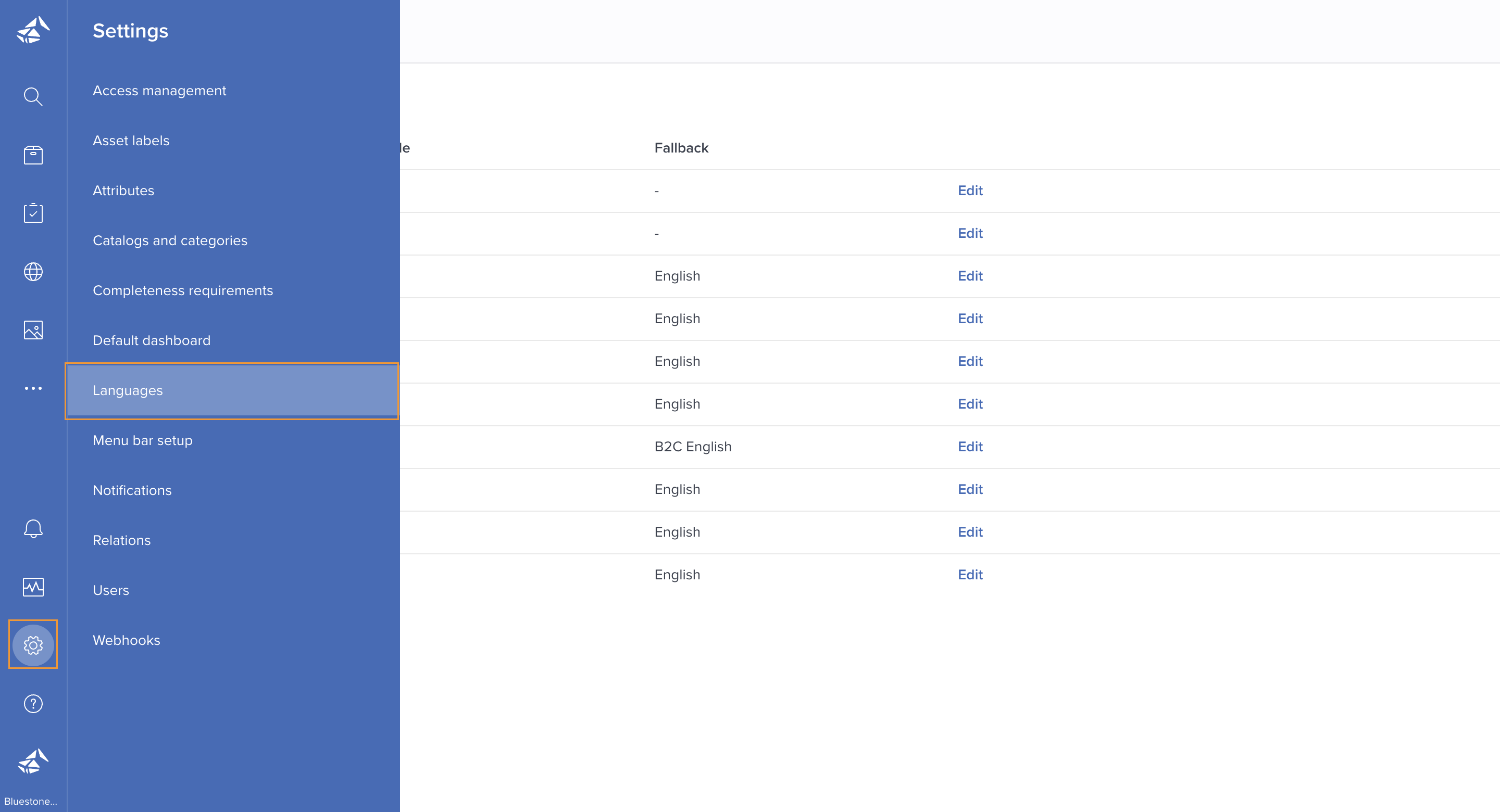
- Click the Add more button.
- Specify the Language name and Locale.

- Optionally, select a Fallback language. The fallback language is used when a translation does not exist in this language. This minimizes disruptions for users.
-
Click Confirm to save your settings.
Edit an existing language
Do the following to edit an existing language:
- Click Edit to the right in the relevant row:

- Edit the Language name, Locale and/or Fallback.
- Click Save when you are done.
Delete a language
Do the following to remove a language:
- Click Edit to the right in the relevant row:

- Click Delete.
- Confirm the deletion by clicking Delete in the pop-up.
Translate your product information
Translate and adapt your product information to cater to different linguistic audiences.
-
Access the Languages Section: On your left sidebar, click on Languages.

-
Select Target Language: In the upper right corner, choose the language you want to translate your product information into.

-
Inline Editing: Directly edit your product information in your selected language.
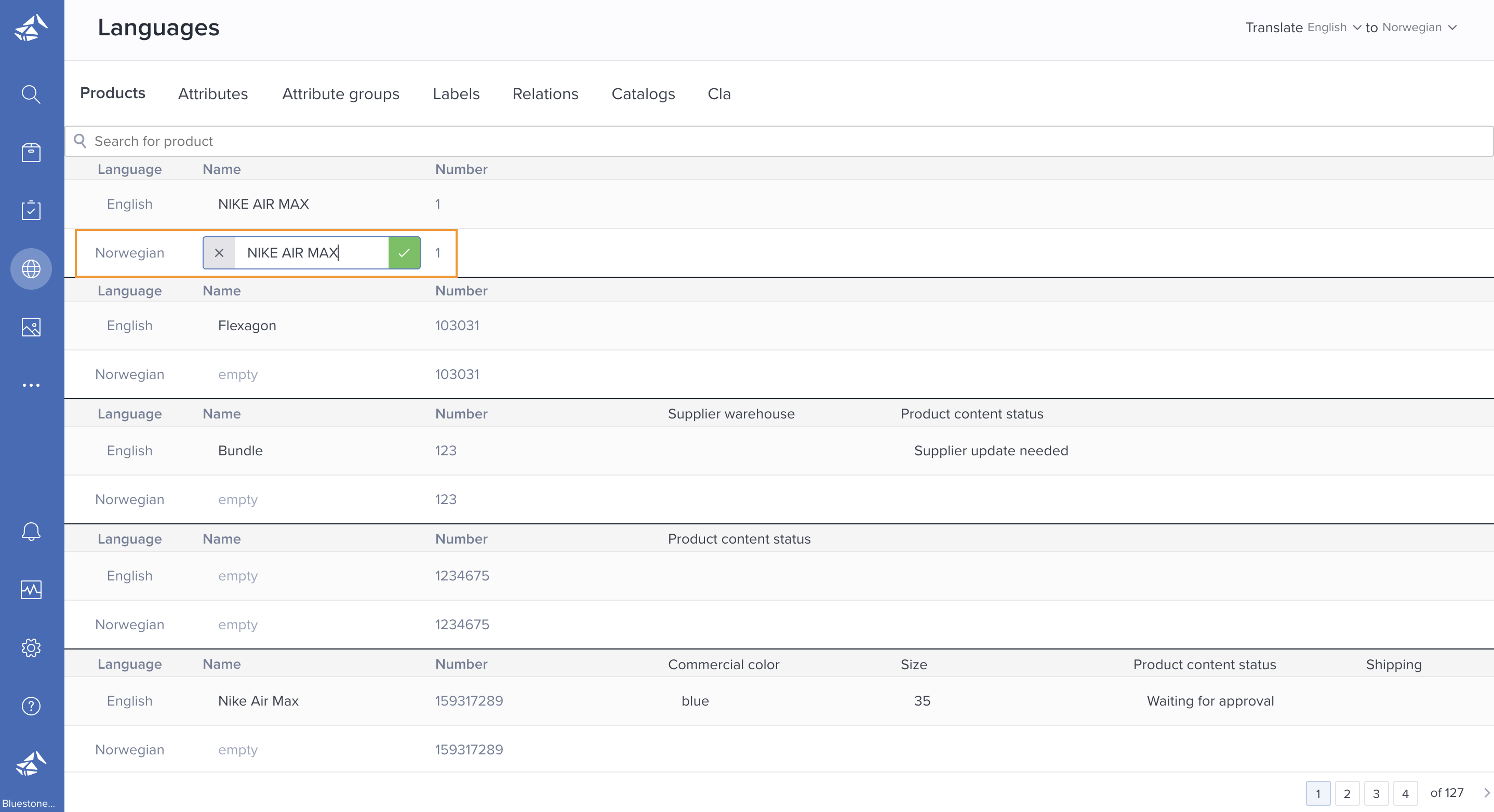
-
Navigating Translation Tabs: Work seamlessly across 7 different translation tabs: Products, Attributes, Attribute Groups, Labels, Relations, Catalogs, and CLA.
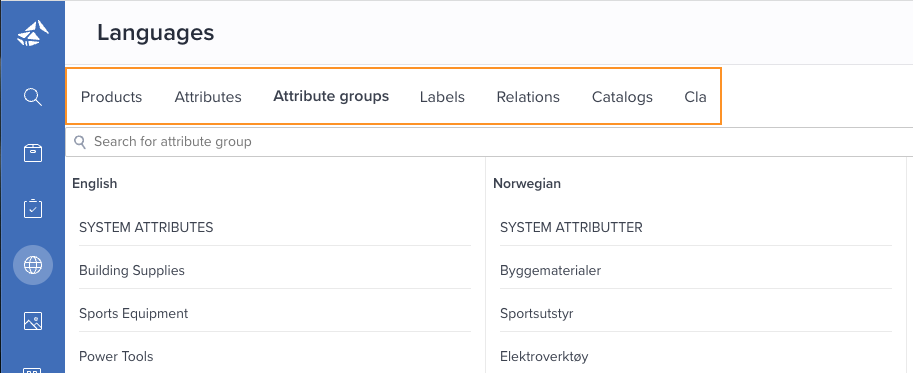
-
Bulk Translation: To edit similar products simultaneously, use the search bar at the top.
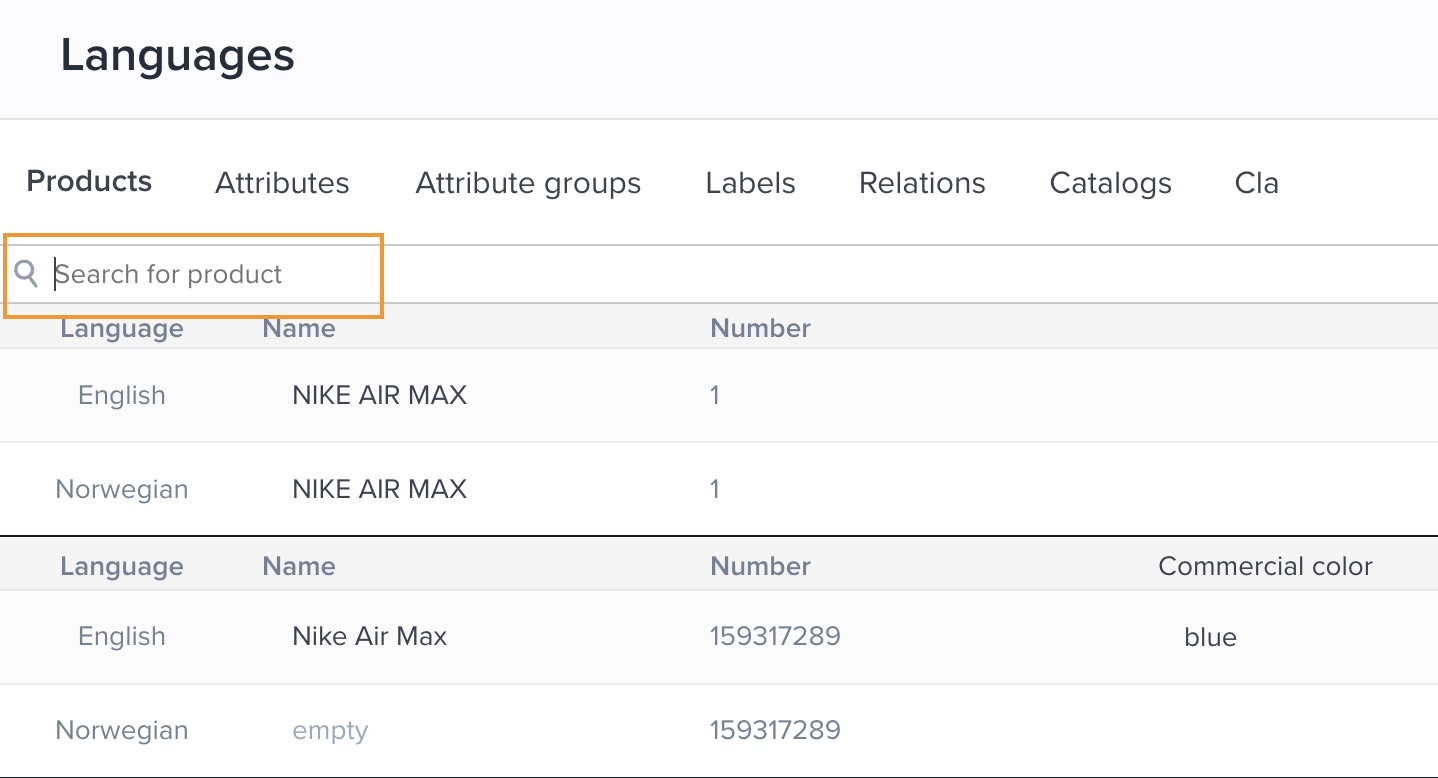
Different translation tabs
The different tabs ensure organized translation. Familiarize yourself with what each tab entails:
-png.png)
- Products: Modify the product and all its attributes.
- Attributes: Update attribute names.
- Attribute Groups: Edit attribute groups.
- Labels: Adapt all available labels.
- Relations: Navigate through all relations.
- Catalogs: Manage all catalogs.
- CLA: Handle all category-level attributes.
To keep things simple, and intuitive, you can translate your information within different tabs. They can all be translated to show the product information in the right language.
One important concept when translating is that the content/value is the same.
Contextual Customization
Tailor your product information according to specific channels or segments using the context feature.
- Understanding Context: Context allows for differences in product descriptions based on where or how a product is being sold. For instance, the same shoe may be sold on different webshops, such as one standard webshop and another specialized for runners.
-png.png?width=600&height=477&name=Untitled%20(24)-png.png)
-png.png?width=600&height=599&name=Untitled%20(25)-png.png)
-
Setting Up Context: The process is similar to how you set up languages. Head to settings and define your contexts.

-
Switch Between Contexts: After defining, easily swap between different contexts when updating product information.

-
Using Fallback in Context: Only update specific fields that need customization for a particular context. If not updated, fields will default to the standard context information.
-png.png?width=400&height=162&name=image2020-8-19_10-54-0%20(1)-png.png)
Troubleshooting:
If you encounter issues while adding or editing languages, try the following:
- Refresh the page.
- Ensure you have the correct permissions.
If you need more help or have feedback on this guide, reach out at support@bluestonepim.com or open a ticket at our Servicedesk Portal.