Fetch product assets efficiently
Overview
When fetching product information, a link to all public assets assigned to the product will be returned.
Our service offers powerful query parameters, allowing you to efficiently transform and format images. We encourage customers to utilize these parameters to optimize their workflows and minimize data transfer. Please see the Transformation parameters section below for details.
Transformation parameters
When fetching images from Bluestone's mediabank/CDN, transformation parameters can be added to the request for manipulating how the image should be converted.
This conversion will be performed before the image is transferred to your system, and will therefore allow for a more cost-effective and performance-optimized experience for your applications.
Please note: Fetching media from Bluestone's mediabank/CDN counts towards your monthly data transfer quota, as outlined in your agreement. Exceeding this limit will incur additional charges based on the terms of your contract.
The following transformation parameters can be used to retrieve manipulated image content:
Auto gamma
Query param: ag
Example: ag
Auto level
Query param: al
Example: al
Crop
Query params: cw:width, ch:height, cx:x offset, cy=y offset
Example: cw=100&ch100&cx=10&cy=10
Remarks: At least cw is required to activate cropping.
File format
Query param: f
Example: f=webp
Remarks: The format of the picture transformation result. Possible values jpg, png, gif, webp. The default format is jpg.
File name
Query param: targetFileName
Example: targetFileName=test-download.pdf
Remarks: Specifies the name of the downloaded file, e.g. by using the asset's name or a combination of the label and product name.
Imagga smart crop
Query Params: scw: width, sch: height
Example: scw=100&sch=100
Remarks: Both scw and sch are required to activate smart cropping. Read more about smart cropping.
Resize
Query params: w: width, h: height
Example: w=100
Remarks: At least one of two must be specified to activate any resizing. This will upscale the image if the original is smaller than the defined resize dimension, and it will not change the image ratio.
Trim
Query param: trim
Example: trim&trim-fuzz=0.12
Remarks: Makes a ‘best guess’ crop to upper-left and lower-right corners. For example, if you have an image with a white border around it, and you want that area to be removed.
Optional:
trim-fuzz: Use 'trim-fuzz' in addition to fuzz the trimming edge. For JPEGs, due to compression or anti-aliasing, edges are often not clean. The fuzz value allows you to trim with a slight extra fuzz around the trim area. Valid values are 0.0 - 1.0 (default 0.0).
Note: The conversion might take some seconds the first time, but the converted image will be cached, thus any further requests will be fast.
Custom media subdomain
If you use media from Bluestone PIM's mediabank/CDN for your website, URLs will be served via CloudFront. This ensures quick loading times and efficient media delivery to your site.
To maintain this efficiency and at the same time serve media from your own domain, we advise creating a custom subdomain for each channel that uses media from media.bluestonepim.com.
Please see Custom subdomain for media/assets for more information.