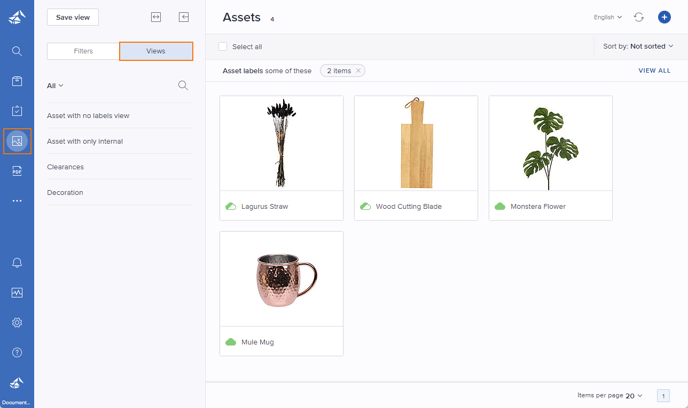If you have System Admin, PIM Write, PIM Admin, DAM Read, or DAM Write permissions in your Bluestone PIM account, you can navigate to asset filters and views.
Filters
This section will explain how to use filters to improve your workflow when working with large amounts of media. The default tab is Filters. You can extract a custom asset list and display assets in the view based on specific file information, date, state, and media labels uploaded. It is even possible to combine multiple filters and save them for later use.
- In your Bluestone PIM account, click the Assets icon in the left main navigation bar.
- Click on the Filters tab.
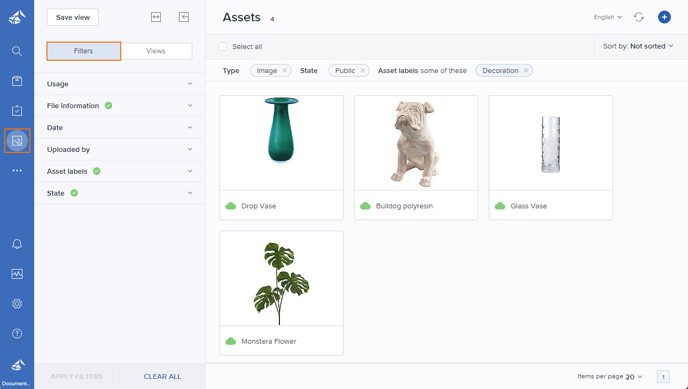
Views
A list of views. It is possible to save views for later use for your user and your organization. Set your preferred filters in the filter tab and click the Save View button.
- In your Bluestone PIM account, click the Assets icon in the left main navigation bar.
- Click on the Views tab.
- A list of saved views will be shown.