Bluestone PIM has an easy-to-use graphical user interface (GUI) that allows you to navigate through the platform and perform various tasks easily.
Main components
The UI is divided into four main components. Example from the Products page:

-
Main menu/navigation bar: Located to the left and is always present. It allows you to swiftly navigate between the different modules/plugins.
Note: In the Production environment, the main menu is blue. In the Test environment it is grey and marked with "TEST".
- Left panel: The left panel is present in most modules/plugins, and provides easy access to core features. E.g. in the Products page, the panel provides access to Categories, Filters and Views.
-
Main panel: This is your central working area. E.g. in the Products page, the panel lists products matching the current filter criteria.
-
Details panel: The details panel is located to the right and is available in most modules/plugins. It provides details about the selected entity. E.g. for a product, it provides information about the selected product, like assigned attributes, categories, relations and assets.