Enable users to define and apply pricing and rounding rules for eCommerce
The Price management plugin needs to be activated for your organization. And you must be given explicit permission to utilize the feature.
Managed role having this permission: Plugin admin
Create a price rule Manage price rules
Create a rounding rule Manage rounding rules
Overview
The price management plugin helps eCommerce users manage prices and rounding rules. You can find the Price management as a separate module in the main navigation bar:

Tip! Find out how to customize the menu bar.
Price rules
You can define markup, subsidy, and fixed price rules. These rules can be linked with catalogs, categories, user groups, or campaigns, with the option to set start and end dates.

Rounding rules
Rounding rules can be applied to different categories; if no specific categories are specified, they will automatically apply to all categories.

Create a price rule
To create a new price rule, follow these steps:
- Click the plus icon (New price rule) in the upper right corner:

- The Create price rule page is opened:

- Enable – activate the price rule by checking the box.
- Name – specify the price rule name to make it identifiable.
- Type – select the relevant type of price rule. The following options are available:
- Percentage mark-up – increases the base price by a specified percentage (e.g. a 5% mark-up will add 5% to the base price).
- Percentage subsidy – reduces the base price by a specified percentage (e.g. a 5% subsidy will subtract 5% from the base price).
- Fixed mark-up – increases the base price by a specified amount (e.g. adding 100 to the base price).
- Fixed subsidy – reduces the base price by a specified amount (e.g. subtracting 100 from the base price).
- Fixed price - sets the price to a specified value, ignoring the base price.
Value – specify the amount or percentage to be applied for the price rule, such as a fixed $5 surcharge or 10% discount.
- Value – specify the amount or percentage to be applied for the price rule, such as a fixed $5 surcharge or 10% discount.
- Minimum price (excl. VAT) – Applicable only for the 'Percentage subsidy' and 'Fixed subsidy' types. If not set, the maximum subsidy reduction will be applied.

- Package product – select the package product (if applicable) that should be associated with this price rule. A package product can be added as an extra constraint on a price rule to define products that need to be priced together.
Note: Each price rule can be linked to only one package product at a time.
- Period – define the date range during which the price rule will be active. If no date range is set, the price rule will remain active indefinitely.
- Price range – specify the price range (minimum and maximum values) where this rule applies. For example, apply a discount only to products priced between $50 and $100.
- Click Save when you are done.
Manage price rules
Linking price rules to categories, products, customer groups, and campaigns enables targeted pricing strategies and efficient management.
Products
Price rules can be set up to apply to specific products only. When no products are linked, the rule applies to all products.
To link one/more products to the price rule, go to the Products tab and click the plus icon (Add to products):

The Select products page is opened. Select the products you want to link to the price rule, and click Save.
Linked products are presented in the Products tab:
The total number of linked products is presented in the Products column:
Categories
Price rules can be set up to apply to products in specific categories only. When no categories are linked, the rule applies to all products.
To link one/more categories to the price rule, go to the Categories tab and click the plus icon (Add to categories):

The Add to categories page is opened. Select the categories to which you want to apply the price rule, and click Save changes:

Linked categories are presented in the Categories tab:

The total number of linked categories is presented in the Categories column:

Customer groups
If the Customer management plugin is activated for your organization, price rules can be set up to apply to specific customer groups only. When no customer groups are selected, the rule applies to all groups.
To link one/more customer groups to the price rule, click the plus icon (Add to group):

The Add to groups modal is opened. Select the groups to which you want to apply the price rule:

Linked customer groups are presented on the Customer groups tab:

The total number of linked groups is presented in the Customer groups column:

Campaign price rules
Campaign price rules are relevant if the Campaign management plugin is activated for your organization. When a campaign price is set up, a price rule is automatically created and linked to the campaign, and it is given the same name as the campaign.
Note: Campaign prices are managed in the Campaign management plugin.

The Info tab presents details about the campaign price. By clicking the link, you can go directly to the campaign.
Go to the History tab to view the activities related to the campaign price.

Go to the Customer Groups tab to view groups linked to the campaign price. The customer groups must be linked to the campaign price through the campaign management plugin.

Create a rounding rule
To create a new rounding rule:
- Click the plus icon (New rounding rule) in the upper right corner:

- The Create rounding rule panel is opened:

- Name – specify the rounding rule name to make it identifiable.
- Type – select the relevant type of rounding rule. Learn more about rounding rule types
- Price range – define the values for which a specific rounding rule should be applied. The "from" and "to" values must have a maximum of 8 digits before the decimal point, up to 2 digits after the decimal, and cannot exceed 99,999,999.99.
- From – a minimum value in the range.
- To – a maximum value in the range.
- Value – specifies the rounding value (e.g., 0, -1, 1, or 2)
- Click Create when you are done.
Manage rounding rules
Linking rounding rules to categories and customer groups ensures consistency, precision, and control in managing price data.
Categories
Rounding rules can apply to specific categories only. When not defined, the rule applies to all categories. To link one/more categories to the price rule, open the Categories tab and click the plus icon (Add to categories):

The Add to categories page is opened. Select the categories to which you want to apply the rounding rule and click Save changes:

Customer groups
If the Customer management plugin is activated for your organization, rounding rules can be set up to apply to specific customer groups only. When no customer groups are selected, the rule applies to all groups.
To link one/more customer groups to the price rule, click the plus icon (Add to group):

The customer group modal is opened. Select the customer groups to which you want to apply the rounding rule.

Types of rounding rules
Rounding rules let you adjust product prices to make them simpler, shorter, or more appealing to customers. You can achieve this by applying one of two available rounding options:
Rounding to the nearest
This rule adjusts prices to match a given value, making them more consistent or appealing. In this rule:
- Value is a setting in the price management panel that specifies the rounding value (e.g. 0.99, 9.00 or 9.99).
- Asked value is the calculated price after applying the base price and price rules.
| Base Price | Rounding Value | Resulting Price |
|---|---|---|
| 15.75 | 0.99 | 15.99 |
| 15.75 | 9.99 | 19.99 |
| 15.75 | 9.00 | 19.00 |
In these examples, the system adjusts the base price to the nearest Rounding Value according to the configured rule.
Rounding to precision
This rule adjusts prices based on the defined precision level, rounding them to specific place (e.g., nearest tens or hundreds).
- Value is a setting in the price management panel that specifies the rounding precision (e.g., 0, -1, 1, or 2).
- Asked value is the calculated price after applying the base price and price rules.
| Base Price | Rounding Value | Resulting Price |
|---|---|---|
| 85.75 | 0 | 86.00 |
| 85.75 | -1 | 85.80 |
| 85.75 | 1 | 89.00 |
| 85.75 | 2 | 100.00 |
In these examples, the base price is rounded to the precision level specified in the Rounding Value, aligning the result with the desired decimal or whole-number place.
Manage product pricing
Users can set the product base price, view and quickly calculate pricing details for a specific product from the Product Price Management tab.
Base price
The cost price of the product, set as the starting point before any additional calculations or rules are applied. The base price can be set in both UI or imported from the external system.

The price can be locked to prevent editing in the UI, allowing changes only through API imports.

Note: The base price value can only be locked via the API. Learn more.
Quick pricing
This feature allows users to easily calculate and verify the final product price based on settings such as customer group, VAT, price rules and package configuration - helping ensure the price is correct. To perform quick pricing, you may select the following:
- Customer group – select the relevant customer group.
- Calculation type – select B2B (price excludes VAT) or B2C (price includes VAT).
- VAT amount (%) – specify the VAT percentage.
- Package product – choose the product you want to sell together with this product - its price will be included in the final product price at the time of sale.

Once all input data is registered, the calculation will be displayed at the bottom:

-
Price – The final price of the product, including all applicable rules and settings.
-
Price without campaign – The calculated price excluding any campaign price rules.
-
Matched campaign – The campaign price rule currently applied to this product.
-
Matched package rule – The price rule applied to the selected package product.
Available price rules
This section displays all price rules associated with the product. It is for presentation purposes only and does not allow editing in this panel.

To view/edit one of these price rules, click the 'go-to' icon:

You will be redirected to the price rule details panel:

To view the products linked to the rule, click on any of the product links listed under Source:

To view the customer group(s) linked to the rule, click on any of the customer group links listed under Customers: