Set up your profile
Overview
Every user of Bluestone PIM has his/her profile. You can access your user profile from the bottom of the main navigation bar.
Click Edit profile to view/update your profile:

The following page is presented:
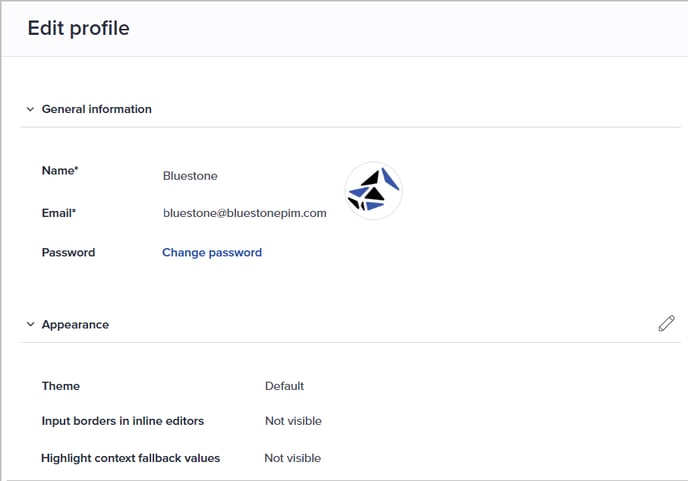
General information
In this section, you can change your Name, Password and Avatar.
- To update your Name, click the input field, make the change and press [enter] to confirm.
- Click Change password to set a new password. First specify your current password, and then the new password twice. Click Change password to save.

- Click the image to change your Avatar. You can drag-n-drop a file into the frame or click browse files to select the file via your file browser. Click Change avatar to save.

Note: Please contact your system administrator if you need to change your email address.
Appearance
In this section, you can make settings for the presentation of elements in the Bluestone PIM UI.
Click the pencil icon (Edit settings) to make changes. The following page is presented:
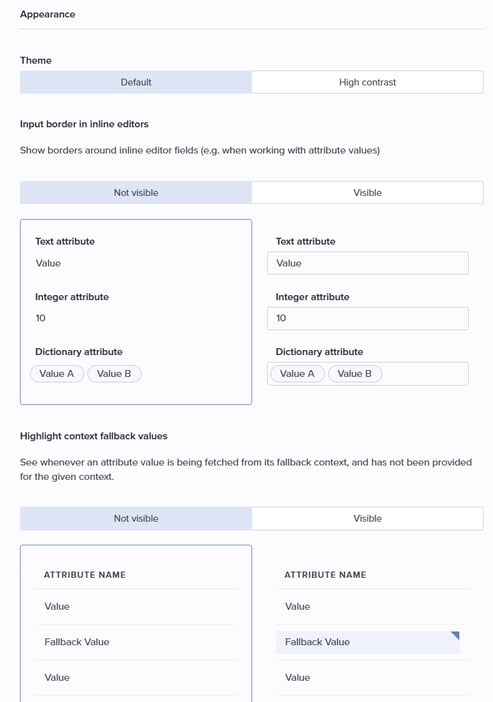
- Theme:
Switch between the Default and a High contrast themes by clicking the corresponding button.
The High contrast theme enhances readability by increasing the contrast between foreground and background elements. This makes text and interface components easier to distinguish, particularly for users with low vision or other visual impairments. - Input borders in inline editors:
Toggle input borders by selecting either Not Visible or Visible. Examples of each option are displayed below the buttons for reference.
When enabled, input borders make editable fields easier to identify and interact with. This can be especially helpful for users with cognitive or visual impairments, as it improves clarity and focus during data entry. - Highlight context fallback values:
Toggle the visibility of fallback values by clicking either Not visible or Visible.
Examples for each option are displayed below the buttons for reference.
When enabled, this feature highlights attribute values that are retrieved from the fallback context in the grid. This is particularly helpful for identifying missing values in the current ("secondary") context, making it easier to spot where context-specific values are absent. - Click Save when you are done.