You can manage webhooks if you have the System Admin or PIM Admin role.
Add a webhook Edit a webhook Delete a webhook
Overview
External systems can be notified about relevant events in Bluestone PIM via webhooks. Selected event notifications are posted to the given external URL.
Select Settings | Webhooks from the main navigation bar to get an overview and manage your webhooks.
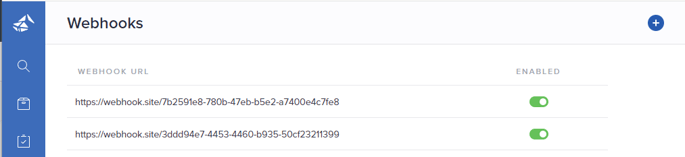
You can easily enable/disable a webhook directly from the grid by using the toggle in the Enabled column.
Add a webhook
- Click the plus icon (Add new webhook) in the upper right corner. The following page is presented:
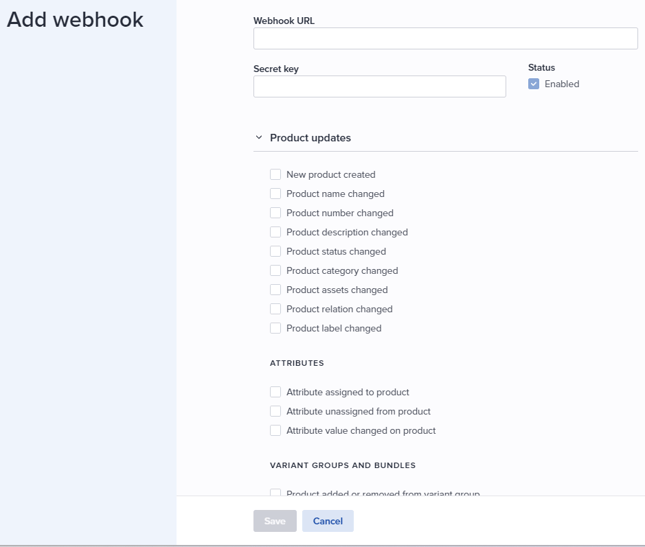
- Input the Webhook URL.
Tip! Use http://webhook.site/ with your organization URL.
- Add the Secret key as a password.
- Select the Status. If you keep the webhook Enabled, it will start receiving notifications immediately after saving.
- Select the update notifications you want to receive. Please refer to Webhook types for details.
- Click Save. when you are done.
Edit a webhook
To make changes to an existing webhook configuration, hover the relevant webhook from the grid and select Edit from the 3-dots menu:
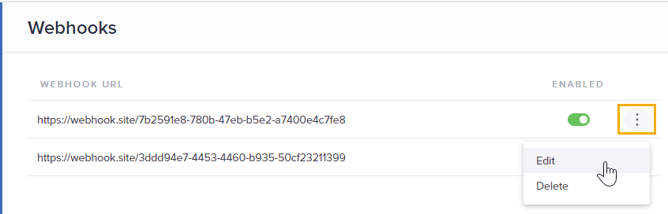
Edit according to your needs and click Save when you are done. Please refer to Add a webhook for details.
Delete a webhook
To remove a webhook configuration, hover the relevant webhook from the grid and select Delete from the 3-dots menu:
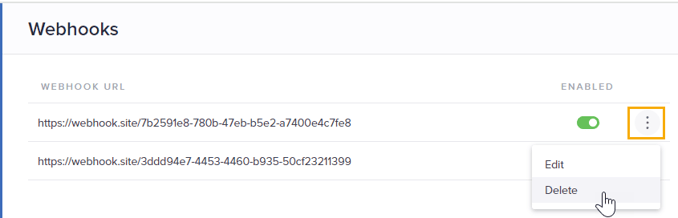
Click Delete in the pop-up to confirm removal.
Webhook event types
The different update events are categorized into sections. You can collapse/expand the sections to find the relevant events more easily.
Please refer to Webhook event types in MAPI for details on the contents of each notification.
Product updates
- New product created
- Product name changed
- Product number changed
- Product description changed
- Product status changed
- Product category changed (added, removed)
- Product assets changed (assigned, unassigned)
- Product relation changed (assigned, unassigned)
- Product label changed (added, removed)
- Attribute assigned to product
- Attribute unassigned from product
- Attribute value changed on product
VARIANT GROUPS AND BUNDLES:
- Product added or removed from variant group
- Product added or removed from bundle
- Product quantity in bundle changed
Catalog and category updates
- New catalog/category added
- Catalog/category name changed
- Catalog/category number changed
- Catalog/category description changed
- Category moved to different parent category
- Category reordered within parent catalog
- Value of category level attribute changed (added, updated, removed)
- Category deleted
- Catalog archived
Other updates
- New sync done
- Plugin data changed