Create relations between products
To add a relation between a given product and one/more other products, do the following:
- Open the product to which you want to relate another product.
- Go to the Relations tab.
- Click Add related products.
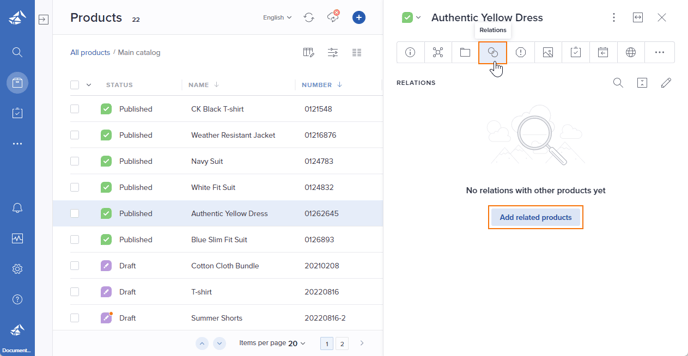
- The following window is presented. Select the relevant Relation from the drop-down menu.
Tip! See Relations management on how to define/manage relations.
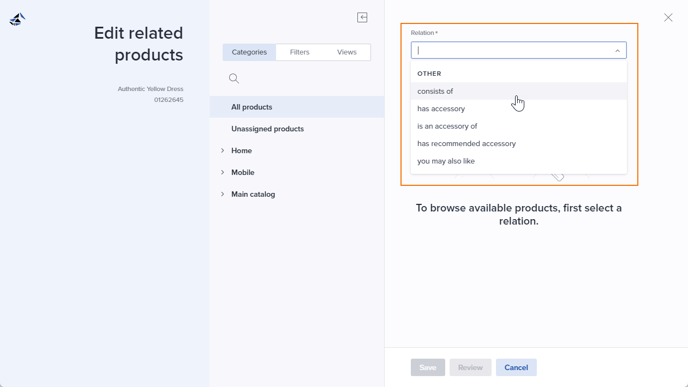
- Optionally use Categories, Filters or Views to find relevant products. You can also search for product name/number by clicking the magnifying glass.
- Select all products that have this relation to the initially selected product.
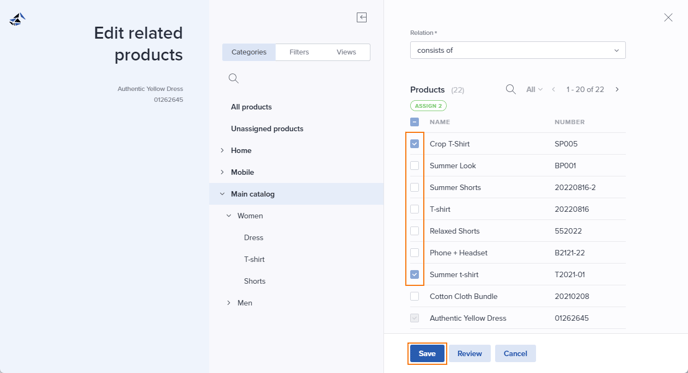
- Optionally click Review to inspect the list of selected products before saving. From the review window:
- Click Save if you are happy with your choices.
- Click Edit if you need to make changes to the relation type/list of products.
- Click Cancel if you want to cancel the whole process of adding relations.
- Click Save when you are done.
The list of the related products will be presented in the Relations tab:
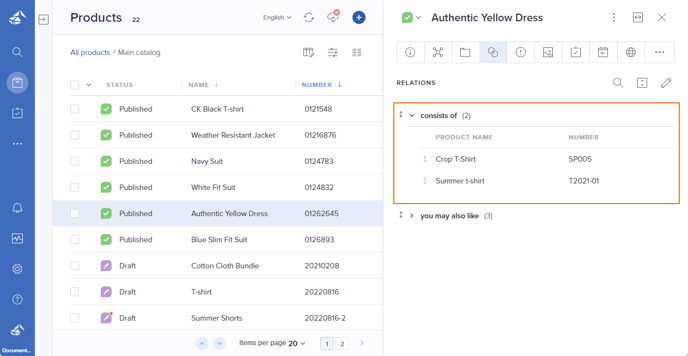
You can change the order of the related products by using drag-and-drop.