Swiftly create PDF documents in a standard format
You must be given explicit permission to generate PDFs.
Managed roles having access: System admin, PIM admin and PIM write.
Bluestone PIM offers a feature to create PDF documents for products which can be used for sharing detailed product information in a standardized format.
Do the following to generate a PDF for a set of products:
- Find relevant products by using the category structure, filters or query builder.
- Select the relevant products from the grid.

- Click Generate PDF from the menu above the grid. The following page is presented:

- Select for which Context(s) to create the PDF.
- Select the relevant document Template.
Tip! If you have access and need to edit or create a new template, click the cogwheel icon. Please see Manage PDF templates for details.
- A preview of the PDF for one of the selected products is presented.
Optionally select another product to preview by clicking the dropdown. - Optionally click the arrow button to Download the preview.
- Click Generate to start the process.

When the job is finished, the PDF files are linked to the products and can be found in the Assets tab. The asset is labeled with the PDF template's name:

Tip! Please see Manage PDF templates for information about how to create and manage templates.