One of the benefits of product completeness is that you can see incomplete information about the product by;
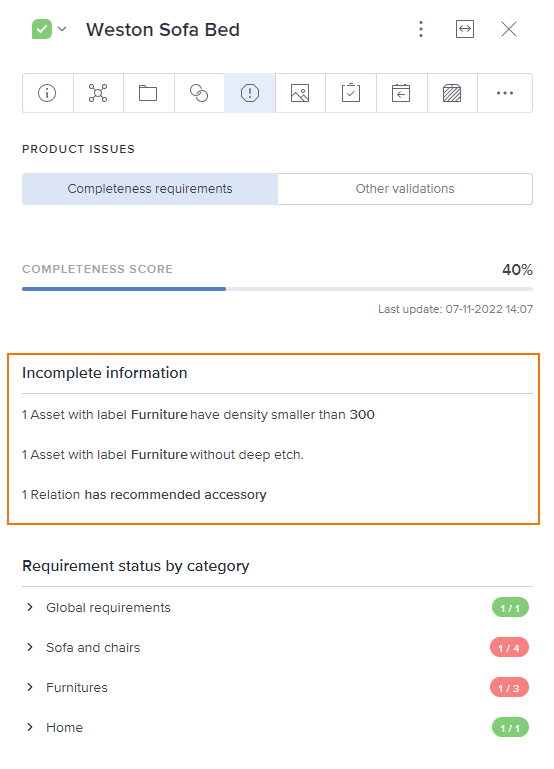
- Go to Products in the left navigation menu
- Select the product, then the detail panel on the right panel is displayed as illustrated.
- Click on the Product issues (Exclamation mark icon) tab
- On the Product issues section, select the Completeness requirements
- The Incomplete information section will show the list of incomplete product information
Adding incomplete information
Hover the relevant entry and click the pencil icon to add missing information. Please see the following sections for some examples.
Assign missing attribute values
When clicking the pencil icon, a page for adding the required attribute values is presented. Add relevant values and click Save.
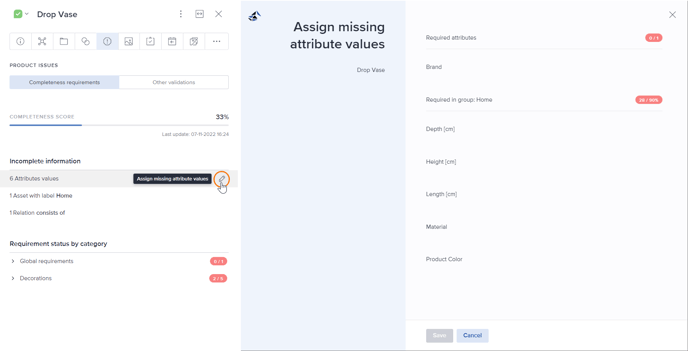
Add missing assets
When clicking the pencil icon, a page for adding the required asset(s) is presented. Select the relevant asset(s) and click OK.
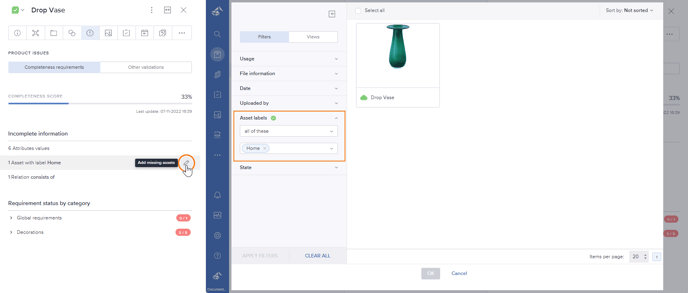
Add missing relation
When clicking the pencil icon, a page for adding missing relation(s) is presented. Add relevant product relation(s) and click Save.
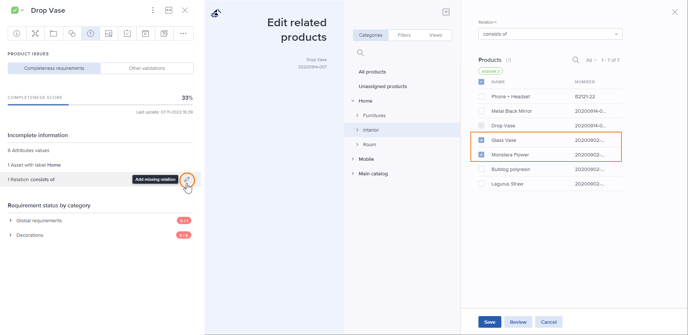
Tip! Find more information about how to calculate product scores.