Manage bundled products
You need to be given explicit access to manage bundles.
Managed roles having this permission: System admin, PIM admin and PIM write.
Update the quantity of products in a bundle
Re-arrange the order of bundled products
Remove a product from a bundle
A bundle consists of multiple linked products and has a separate tab for managing them. Please see Create new products on how to create a bundle.
Note: A bundle cannot include other bundles.
Add products to a bundle
Do the following to add one/more products to a bundle:
- From the Products grid, open a Bundle and navigate to the Bundle tab. Any products already included in the bundle are listed with name, number and quantity:

- Click the plus icon (Add product) on the right hand side to add one/more products. The following page is displayed:

- You can use the Categories, Filters and/or Views sections on the left to locate the relevant products.
- Optionally, use the Search function at the top to find relevant products by Name or Number.
- Select one or more products from the list.
- Click Review to verify your selection and optionally specify the Quantity at once. By default, Quantity is set to 1.
- Click Save when you are done.
Update the quantity of products in a bundle
Click the Quantity field for the relevant product, update the number and press [Enter]:

Re-arrange the order of bundled products
Use drag-n-drop to change the order of the products contained in a bundle:

Remove a product from a bundle
Do the following to remove a product from a bundle:
- Hover over the relevant product and click the X icon (Remove) on the right:

- Click Delete in the pop-up to confirm the operation.