Managed roles having access to create products:
System admin, PIM admin and PIM write.
Populating the product catalog is normally done in batches using the Import feature. Please see Import product information for details on how to perform product imports.
Create a product manually
To manually add a product, do the following:
- Go to the Products module.
- Optionally navigate to the catalog/category where you want to place the new product.
- Click the + button (Add product) in the upper right corner. The following window is presented:

- Specify the Name and optionally specify the Number. If a Number is not specified, a unique number will automatically be generated by the system.
- Select product Type:
- Single
A product not belonging to a bundle or variant group. If applicable, a single product can be linked to a bundle or variant group at a later stage. When a single product is added to a variant group, it's converted to product type Variant.
-
Bundle
A bundle is a set of products sold together, such as a computer and a monitor. See Working with bundles for details. -
Variant Group
A variant group contains variants, such as a pair of sneakers in different colors. See Create and connect variants and Create variant group for more information.
- Single
- Select Start from product template if you have saved one/more product templates and want to utilize one of these as a basis for your new product.
Then select the relevant product from the dropdown list. See Create and use product templates for details. -
Click Save to add the product to the current category. When the product is successfully stored, the following message is presented:

Refresh the page to view your product in the Products grid. Click the product to open the Details panel for further enrichment. Please see Product details panel for more information.