Analyse and improve product data quality with AI
The AI analyst plugin needs to be activated for your organization. You need to be given explicit permission to utilize the feature.
Managed role having this permission: Plugin admin
View analysis progress and status
View apply fixes progress and status
AI analyst is an AI-powered tool that ensures product data quality in Bluestone PIM by analysing input products against a set of training data ("golden standard" products).
It provides insights and recommendations for improving data consistency, helping maintain high-quality product listings with minimal manual effort.
By using this tool, you can automate product analysis, gain actionable insights, and streamline quality control processes for thousands of products in a single run.
Analyse products
Follow these steps to analyze product attribute values:
- Go to the Products page.
- Select the product(s) you want to analyse:
- From the grid: Select the relevant product(s) and click AI | AI analyst from the menu:

- From a product's details panel: Click the 3-dots menu in the upper right corner and select AI analyst:

- From the grid: Select the relevant product(s) and click AI | AI analyst from the menu:
- The AI analyst page is now presented. Depending on how you entered it, either the number of products or the name and number of the single product are presented in the left panel:

- If there are any AI analyst templates available, you can use one of them as a starting point. Click Select AI setup template and select the relevant template from the dropdown to load the configuration.
Any setting from the template can be overridden. - Select the Model that suits your analysis needs.
Note: There can be different models/versions available depending on your organization's subscription/configuration. Please refer to OpenAI models, AWS Bedrock models or Google Vertex models for technical details.
Only the most advanced models, the flagship models, are suitable for use in AI analyst.
- Select the Context in which the analysis will be conducted. This ensures relevant comparisons between the products to be analysed and the "golden standard".
- In the Training data section, the products to be used as a benchmark for the AI engine are selected. You can do this by using a saved view or by specifying a query.
Note: Only the first 10 products from your saved view/query will be used as training data.
- If you have prepared a Saved view containing the "golden standard" products, select the relevant view from the dropdown. For details on how to create a saved view, please see Create and manage product saved views.
The number of products found is presented to the right. - If you want to specify a Query to locate the "golden standard" products, click Edit query and specify your conditions. For details on how to create a query, please see Product filters & Query builder.
The number of products matching the query is presented to the right. - Select a Column setup containing the attributes to be used in the analysis. The attributes included in the selected setup will be listed in the 'Selected attributes' section. You can add and remove attributes according to your needs. If you do so, the setup will be switched to 'Custom'.
Note: Only the first 50 attributes will be considered during the analysis.
Column, Matrix and Compound attributes are currently not supported and will therefore be ignored as input. - If you'd like to preview/verify the product selection before starting the analysis, you can click Show selected products.
- Tip! You can save the configuration as a template if you are given access to do so. If this configuration will be useful at a later stage, click Save as new AI setup template. Give the template a descriptive Name so that other users will easily understand what it should be used for:

- Click AI analyse [x] products to start the analysis. Confirm the action by clicking Analyse in the pop-up window:
Note: Existing values will not be overwritten. AI analyst will only generate suggestions that can be applied at a later stage.

If a large number of products are to be analyzed, the process might take a while, depending on the performance of the chosen model. You can follow the progress and view details from the System monitor. Please see the following sections.
View analysis progress and status
You can follow the progress and view details of each analysis session from the System monitor. Do the following:
- Go to the System monitor and find the relevant AI analysis entry:

- Click the session you want to inspect. The details panel is opened, presenting information about the job:

- Click View report to view and handle suggested fixes. Please see View the analysis report for further details.
- You can open the Files tab to access a report showing the training data used, the analyzed products, and any issues for troubleshooting. Click the 3-dots menu and select Download to be able to open the file in Excel:

View the analysis report
In general, AI analysis reports provide a presentation of discrepancies between the analysed vs. the "golden standard" products.
Once an analysis is completed, the report can be reviewed from the System monitor. Please see View analysis progress and status for more information.
Select the relevant entry from the grid and click View report from the details panel. The following page is presented:
Filters
The panel to the left is used for filtering the analysed products and/or the suggested fixes.
- You can filter the products by Name or Number. Products containing the entered search phrase will be listed.
- You can filter the suggested fixes by Reliability score. Adjust the minimum and maximum score values to decide which fixes to list.
Suggested fixes (grid)
The grid contains the suggested fixes for the analysed products. Each entry is presented with:
- Status
A suggested fix is initially in status 'Review'. When applied, the status is updated to 'Applied'. - Suggested fix
A short description of the suggested change. Example types of fixes are 'Assign to category', 'Unassign from category', 'Assign attribute', and 'Correct attribute value'. - Reliability score
The score can be a value between 1 - 10. The higher the score, the more trustworthy the suggested fix.
Warning! The AI engine might hallucinate. Always review suggestions thoroughly.
- Finding
A short description of what was discovered.
Click an entry from the grid to open its details panel. In addition to the information presented in the grid, you will find:
- Reasoning
Presents the explanation behind the suggested fix. - Sources
References the sources of the suggestions. This can be based on data from the analysed products, the training data or general knowledge.
Apply fixes
You can apply the AI-suggested improvements directly from the report, either one-by-one or in bulk.
Do the following:
- Select the relevant fix(es) to be applied by ticking the checkbox(es).
- Click Apply fixes (X). The following window is presented:

- Click Apply to confirm the operation.
- The 'Applying AI fixes' job is now added to the queue:

- Click Go to system monitor to view the status from the System monitor. Please see View apply fixes progress and status for details.
View apply fixes progress and status
You can follow the progress and view details of each apply fixes session from the System monitor. Do the following:
- Go to the System monitor and find the relevant Apply AI fixes entry:

- Click the session you want to inspect. The details panel is opened:

- Click View report to go back to the initial report, which is now updated according to your changes. Please see View analysis report for details.