Overview
A completeness requirement defines what information should be present on a product to consider it complete. There might be multiple conditions defined. The score is a percentage, giving quick insight into how complete the product is.
The score is presented per product and can, in addition, be presented per catalog/category.
Tip! Please see Create a completeness requirement on how requirements are defined.
Product completeness score
The completeness score shows how complete your product information is based on configured requirements.
To view the requirements and score for a product, do the following:
- Open the product's Details panel.
- Go to the Product issues tab.
- Completeness score: The current percentage.
- Incomplete information: Details about any missing information.
- Requirement status by category: Details about any global requirements (applies to all products) and any requirements for specific catalogs/categories.
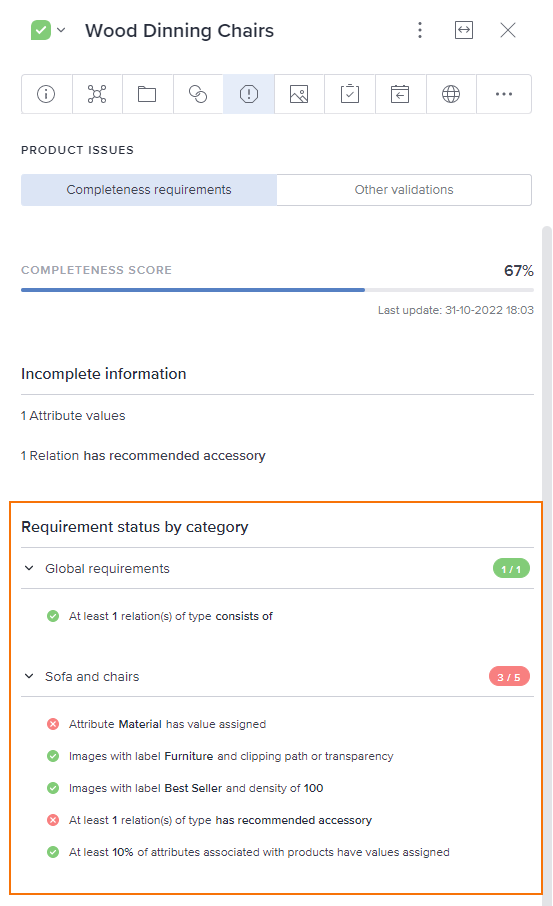
The completeness score will be calculated while you work with the product.
- The example illustrates that there are 6 requirements connected to the product. As you can see, the product meets 4 of these requirements, so the completeness score is 67%.
Tip! If you want to see the completeness score directly in the product grid, add the Score column to your column setup. Please see Create and manage column setups for details.
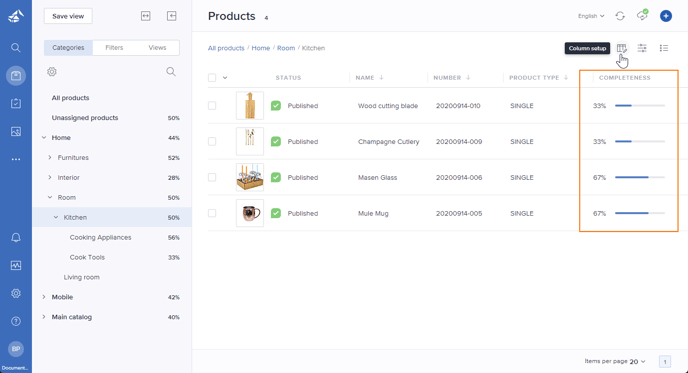
Catalog/category completeness score
If relevant, the completeness score can be displayed per catalog/category. This will be the average score based on the number of products residing in the catalog/category.
Do the following to display the completeness score for catalogs/categories:
- Open the Categories section in the left panel.
- Click the cogwheel icon (Manage categories).
- Activate Show completeness score.
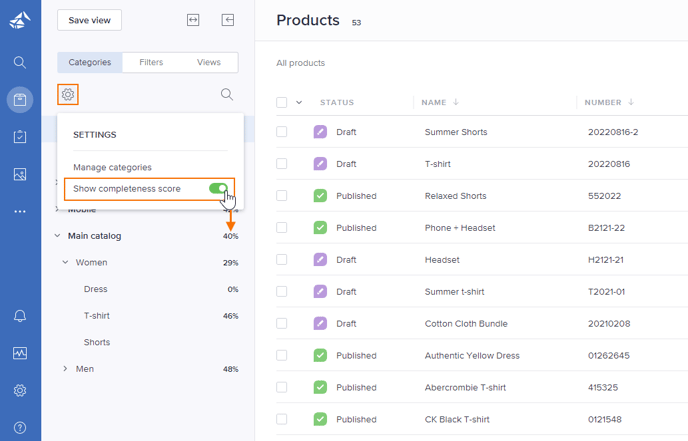
Note: If there are no products in a category, a completeness score is not displayed.