You must be given explicit access to edit product data.
Managed roles having access: System admin, PIM admin and PIM write. Please contact your system administrator to request access.
There are multiple ways of updating product information. Please see Import product information and Use product bulk actions for more information.
Inline editing from the grid
Open the Products page from the main navigation bar to view the products grid:
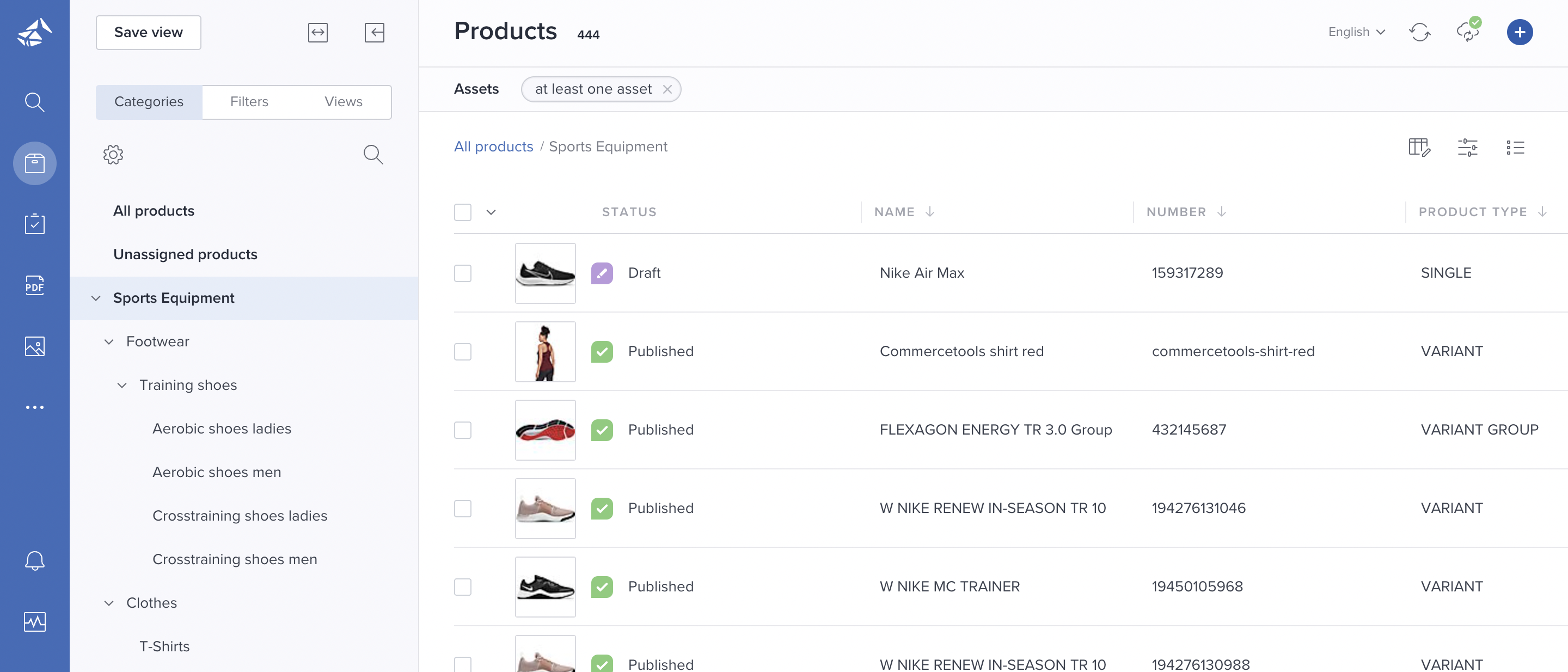
- To change a product's status, hover over the status column, click the arrow icon and select the relevant status:

- To change e.g. a product's name or an attribute value, hover the field and double-click. Edit the value and press [Enter] or click the green checkmark icon to confirm.

- If working in a "secondary" context having a fallback context, attribute values that are retrieved from the fallback context can be highlighted in the grid. Please see User profile for information on how to enable this feature .
Note! Any changes (e.g. unpublishing a product or updating an attribute value of a published product) must be synced to PAPI before they can be reflected in channels. Please see Sync/publish product information for details.
Expand and collapse side panels
By collapsing/hiding panels, you can maximize your grid working area.
Left panel
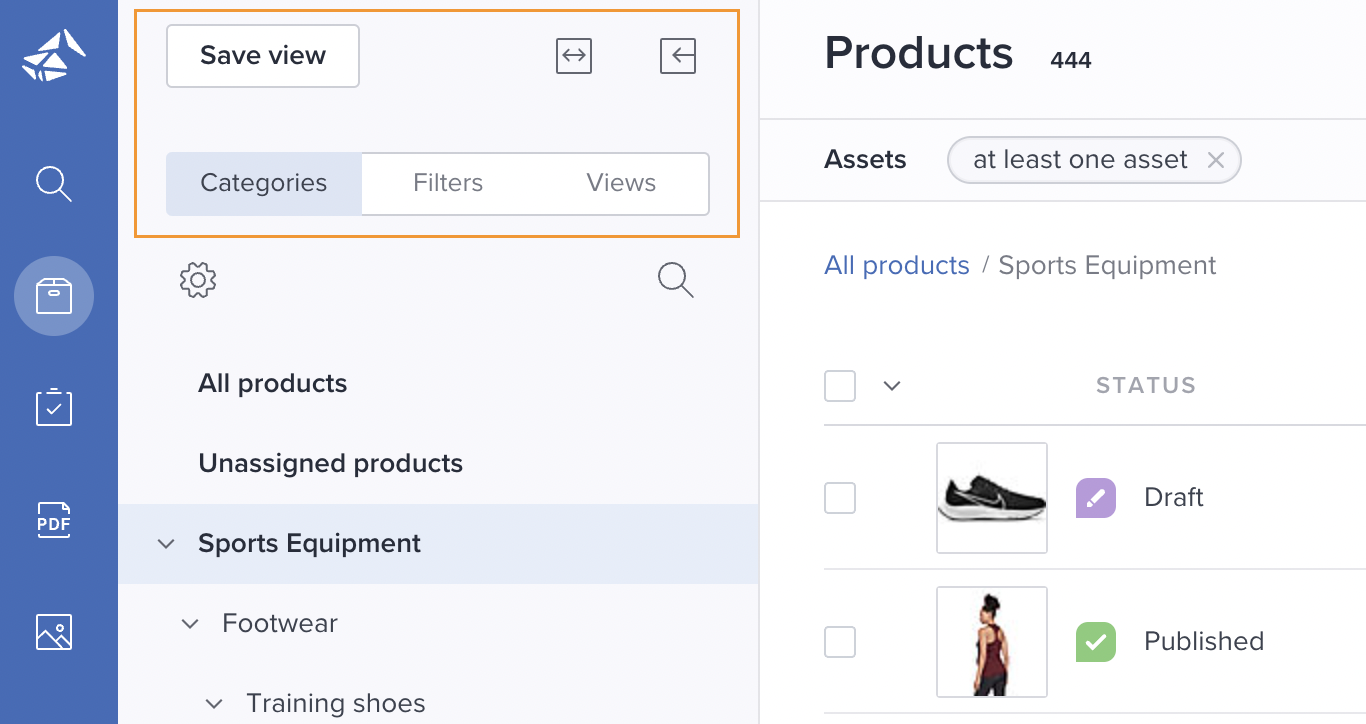
- Click the <-> icon to expand the panel.
- Click the -> <- icon to reset the panel to the default size.
- Click the <- icon to hide the panel.
- Click the -> icon to show the panel.
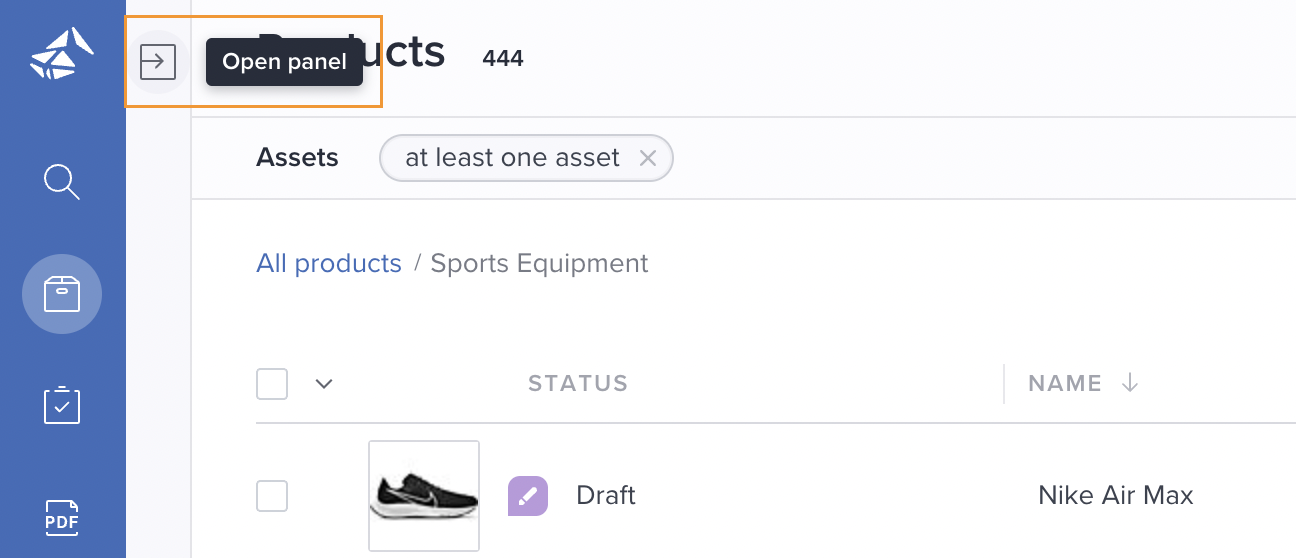
Product details panel
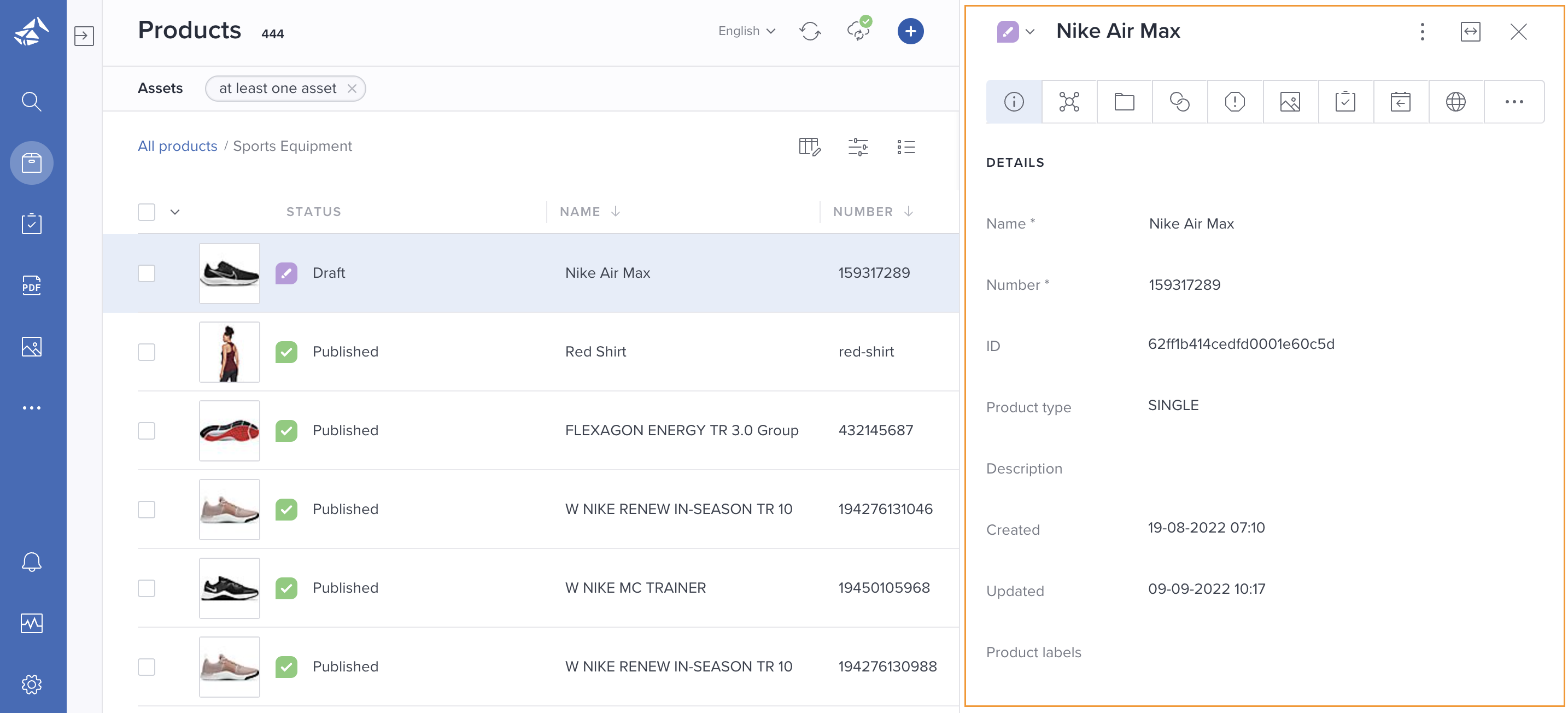
- Click the <-> icon in the top right corner to expand the panel.
- Click the -><- icon to reset the panel to the default size.
- Click the X icon to close the panel.
Please see Product details panel for information about how to utilize the different tabs in the product details panel.